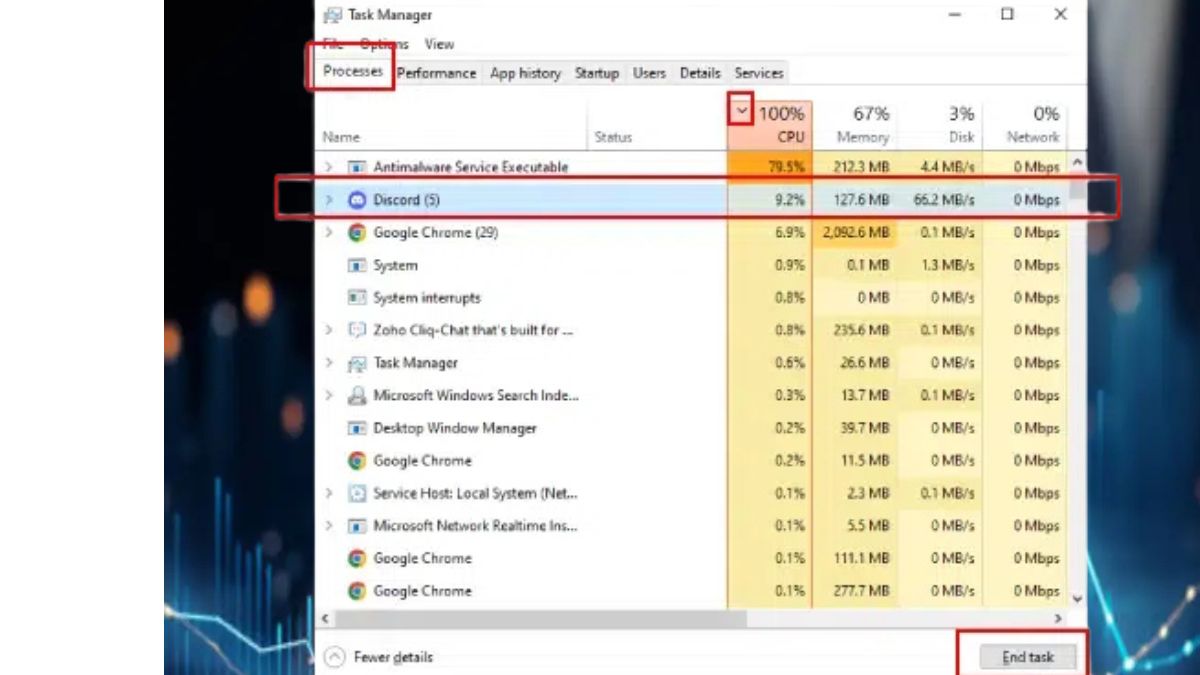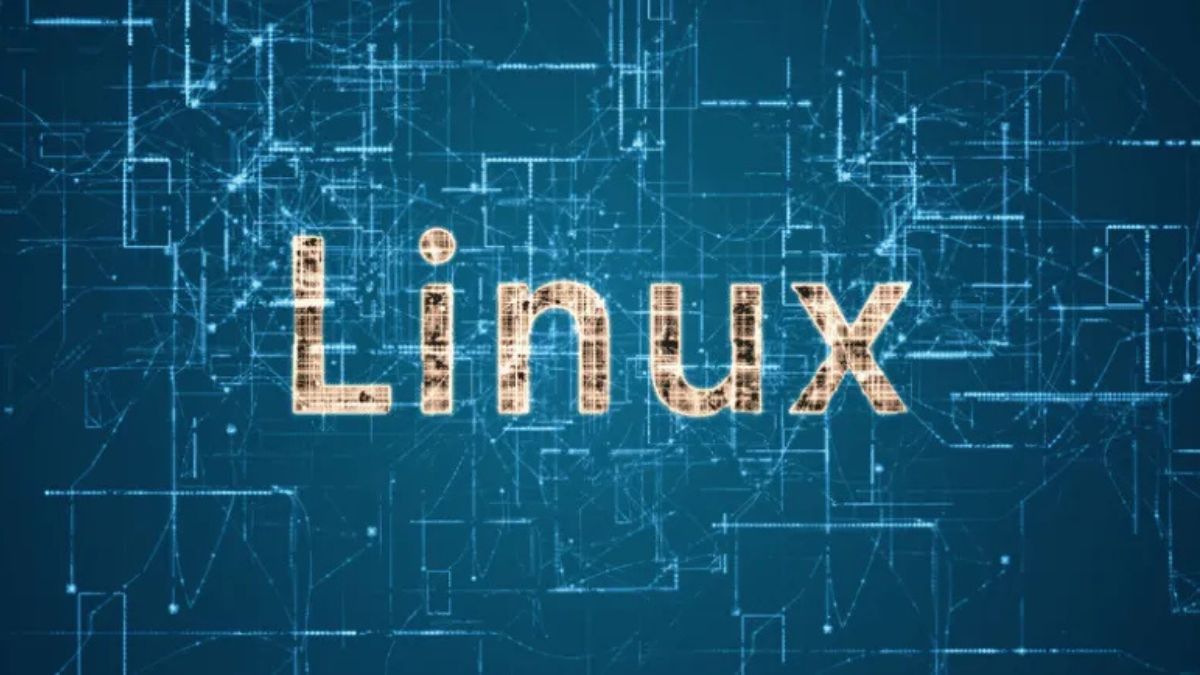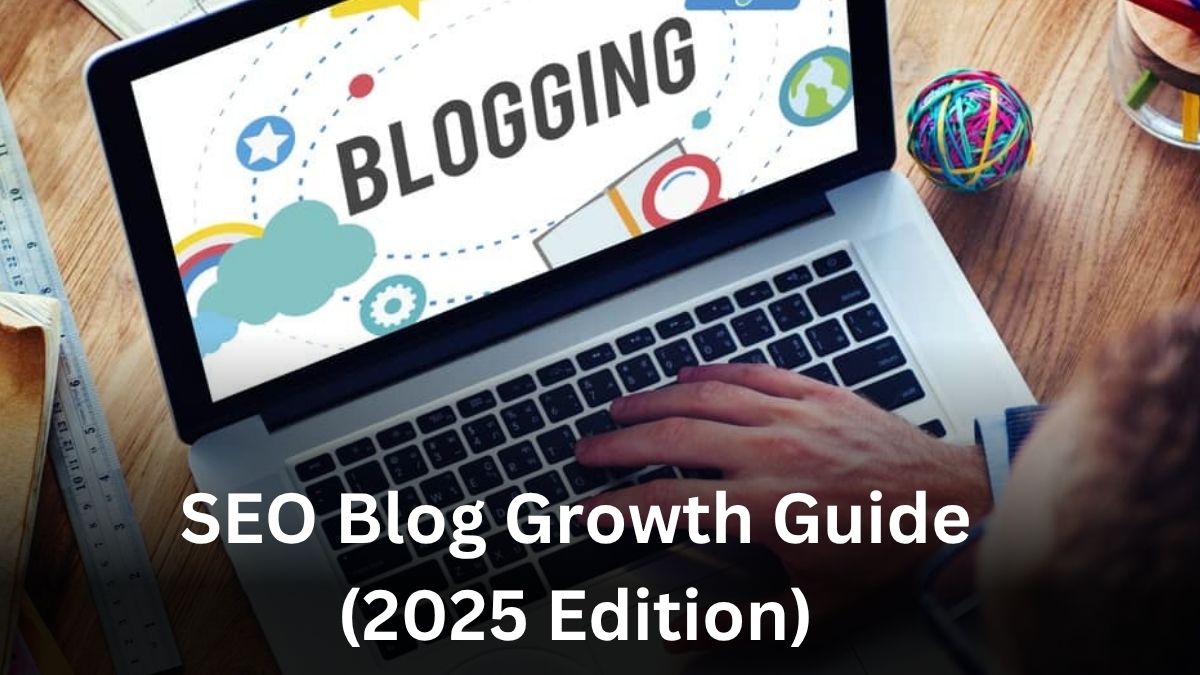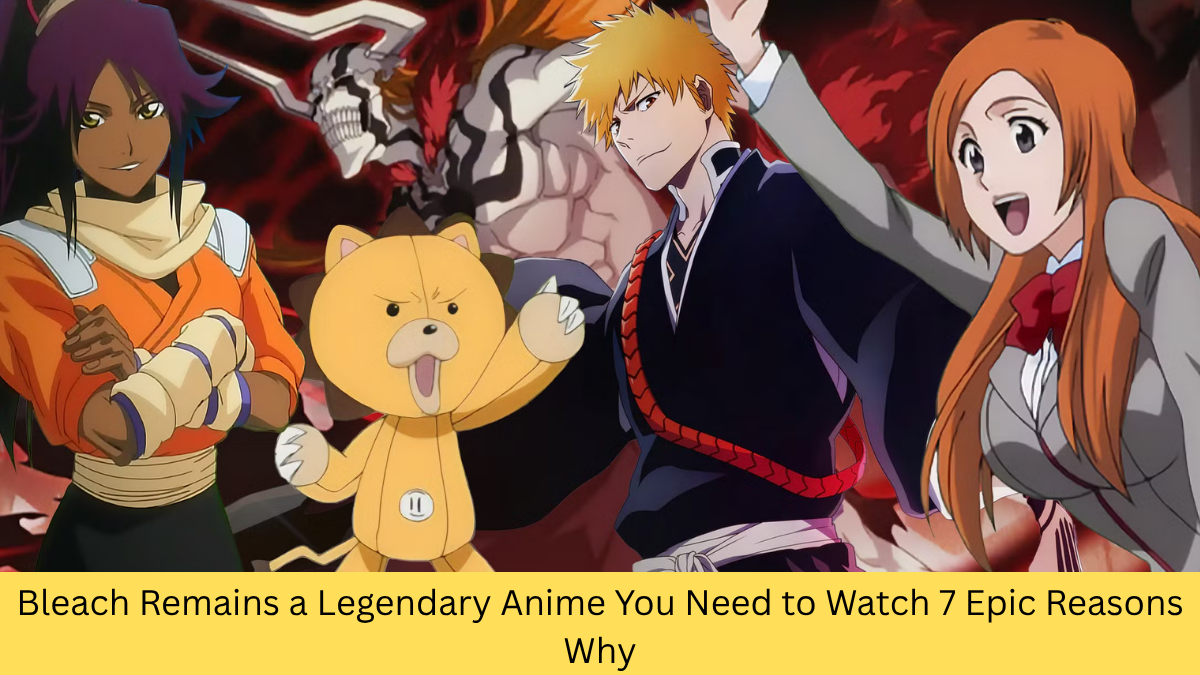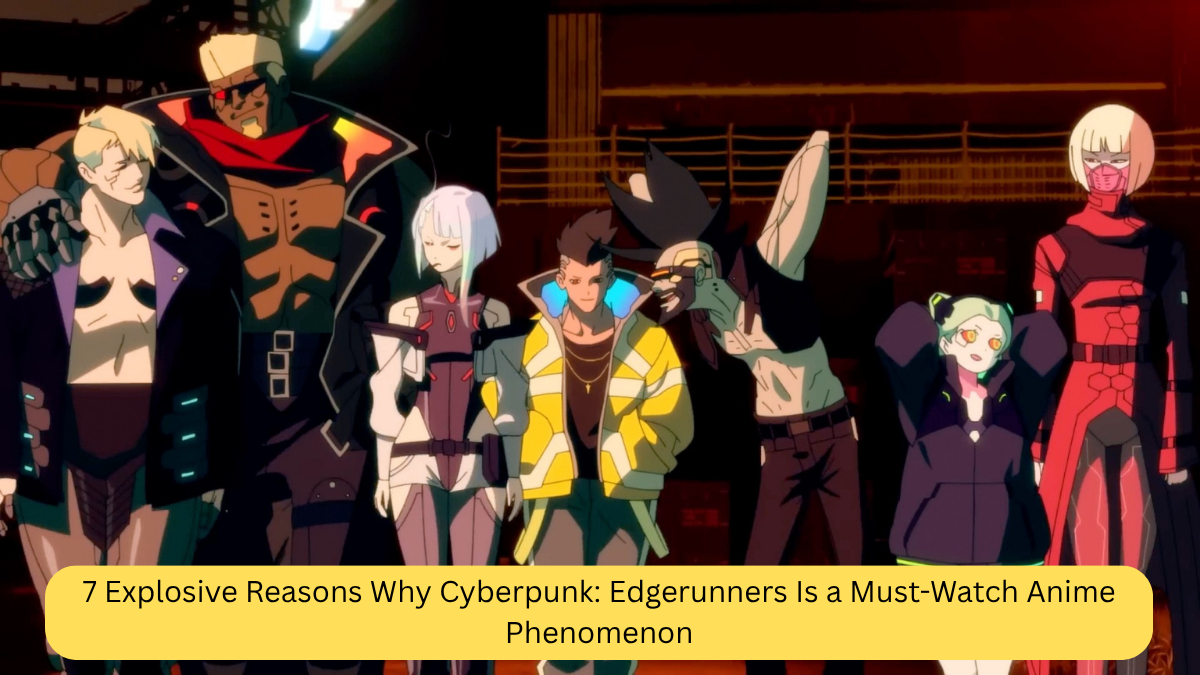Is your Windows computer running slow, lagging during simple tasks, or making your fans spin loudly? If you check Task Manager and see your CPU stuck at 100% usage, you’re not alone. High CPU usage can severely impact system performance and even lead to hardware damage over time if not addressed.
In this comprehensive guide, we’ll walk you through the top causes of high CPU usage and provide proven fixes that work in 2025 and beyond.
🔍 What Causes 100% CPU Usage in Windows?
Before jumping into solutions, it’s essential to understand what may be causing the issue. Common reasons include:
- Too many background processes
- Malware or crypto-mining software
- Outdated drivers or Windows bugs
- Heavy programs like Chrome, games, or editing tools
- Corrupted system files
- Windows services like Windows Update or Superfetch (SysMain)
Now, let’s look at how to identify and fix these problems step-by-step.
🛠 Step-by-Step Fixes for 100% CPU Usage
✅ Step 1: Open Task Manager
- Press
Ctrl + Shift + Escto open Task Manager. - Click the Processes tab.
- Sort by CPU usage by clicking on the CPU column.
- Identify the process consuming the most CPU.
This will help you pinpoint whether a specific app or system process is the culprit.
✅ Step 2: Restart Your PC
A classic fix that still works. Rebooting your system can:
- Clear temporary processes
- Release stuck services
- Reset CPU allocation
Make this your first go-to solution.
✅ Step 3: Scan for Malware or Cryptominers
Hidden malware can silently consume CPU resources.
How to scan:
- Open Windows Security → Virus & Threat Protection.
- Run a Full Scan.
- Alternatively, use a third-party tool like Malwarebytes or HitmanPro.
If any threats are found, quarantine or remove them immediately.
✅ Step 4: Disable Startup Programs
Many apps launch at startup and hog resources.
To disable them:
- Open Task Manager → Startup tab.
- Right-click on unnecessary apps → Disable.
Apps like Skype, Discord, Spotify, or OneDrive may not need to run automatically.
✅ Step 5: Update Windows and Drivers
Old or buggy drivers and system files often cause CPU issues.
Update Windows:
- Go to Settings → Update & Security → Windows Update
- Click Check for Updates
Update Drivers:
- Press
Windows + X→ select Device Manager - Right-click key drivers (display, network, audio) → Update driver
You can also use tools like Driver Booster to automate this.
✅ Step 6: Adjust Power Settings
Improper power plans can throttle your CPU or keep it maxed out.
To change power plan:
- Open Control Panel → Power Options
- Select Balanced or High Performance
Avoid the Power Saver plan, which can create instability and lag.
✅ Step 7: Disable SysMain (Superfetch)
The SysMain service preloads frequently used apps but can spike CPU usage.
To disable it:
- Press
Windows + R→ typeservices.msc - Scroll to SysMain, right-click → Properties
- Set Startup Type to Disabled → Click Stop
✅ Step 8: Disable Windows Search (Temporarily)
Windows Search indexing may cause 100% CPU usage, especially on HDDs.
To disable:
- Open Services (
services.msc) - Find Windows Search
- Set to Disabled and stop the service
Note: Disabling search may affect the quick search bar functionality.
✅ Step 9: Fix Corrupted System Files
System corruption can lead to high CPU use.
Use these commands in Command Prompt (Admin):
sfc /scannow
After SFC:
DISM /Online /Cleanup-Image /RestoreHealth
These will scan and repair damaged Windows system files.
✅ Step 10: Reset or Reinstall Problematic Apps
If a specific app like Chrome or Adobe is using too much CPU:
- Clear its cache
- Reinstall the app
- Use a lighter alternative (e.g., use Edge or Firefox instead of Chrome)
💡 Pro Tip: Use Resource Monitor for Deep Analysis
- Press
Windows + R→ typeresmon→ hit Enter - Go to the CPU tab
- You’ll see detailed stats like services, threads, and associated handles
This is ideal for advanced users who want to trace down obscure issues.
🔧 Bonus Tips for Advanced Users
🧠 Disable Cortana (If Not Used)
In some versions of Windows, Cortana can cause high CPU usage.
- Press
Windows + R→ typegpedit.msc - Navigate to:
Computer Configuration → Administrative Templates → Windows Components → Search - Double-click Allow Cortana → Set to Disabled
🧼 Clean Dust from Your PC
Sometimes the issue isn’t software—it’s hardware overheating. If your CPU is hot, it might throttle or spin at max capacity.
- Clean dust from vents and fans
- Apply fresh thermal paste (for desktops)
- Upgrade your cooling system if needed
🧩 When to Consider a Hardware Upgrade
If your system is still stuck at 100% CPU usage after all these fixes, and especially if you’re using:
- A dual-core processor from 2010–2015
- 4GB RAM or less
- Mechanical hard drive (HDD)
Then you may need to upgrade your hardware. Consider:
- Adding more RAM
- Replacing HDD with an SSD
- Upgrading to a modern CPU
✅ Final Thoughts
High CPU usage in Windows is a common issue, but it’s almost always solvable with the right combination of fixes. By following the above steps, you should be able to reduce or eliminate 100% CPU usage and restore your computer’s speed and stability.
Proactive maintenance—keeping drivers updated, scanning for malware, and managing startup items—can prevent the problem from returning.
🔎 Frequently Asked Questions
Q: Is 100% CPU usage bad for your computer?
Yes. Prolonged 100% usage can lead to overheating, reduced performance, and shorter hardware lifespan.
Q: Should I reinstall Windows to fix CPU issues?
Only as a last resort. Most cases can be resolved without a full reset.
Q: Can background apps cause high CPU?
Absolutely. Many apps run in the background and consume resources. Use Task Manager to disable or uninstall them.